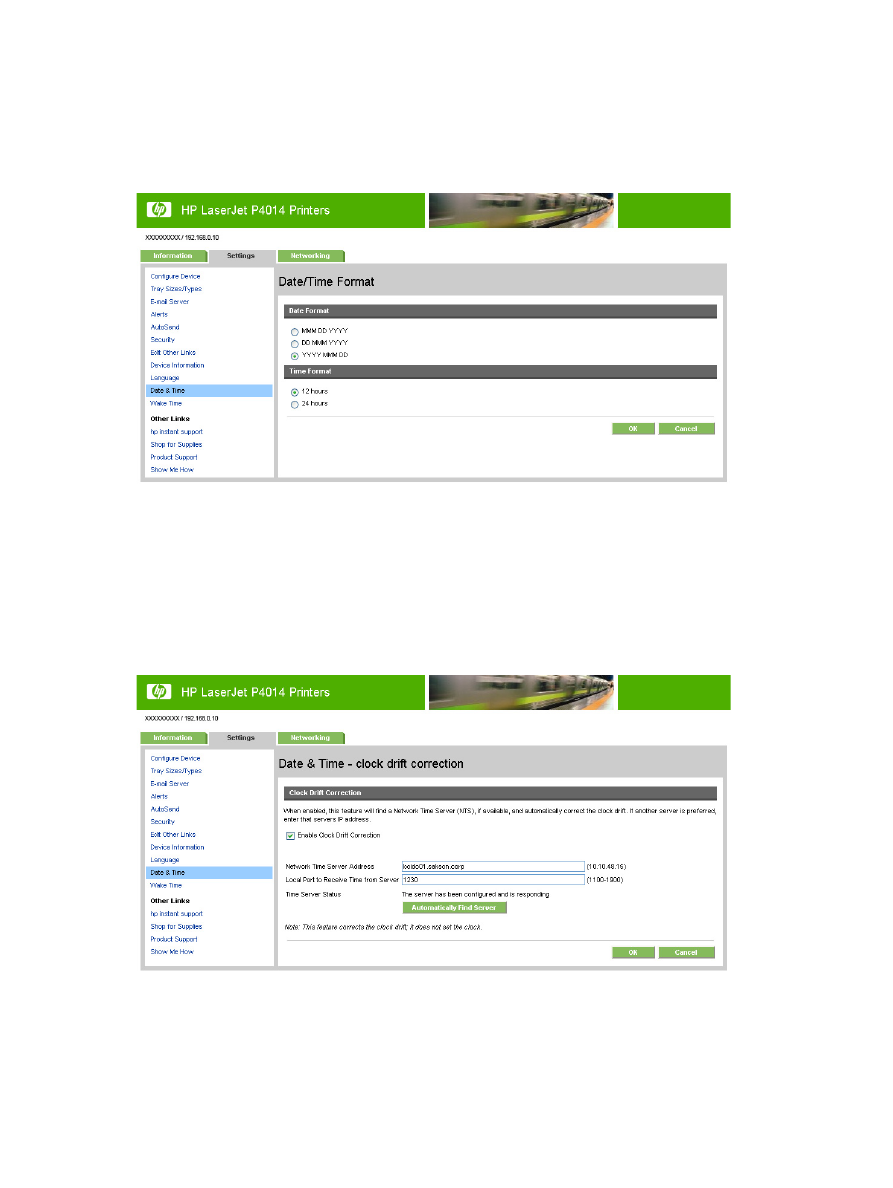
Clock Drift Correction
Use the Date & Time - clock drift correction screen to enable clock drift correction. The following
illustration shows the screen.
Figure 3-16
Date & Time - clock drift correction screen
To configure a network time server to correct the product clock drift, use the following procedure.
48
Chapter 3 Configuring the product from the Settings screens
ENWW
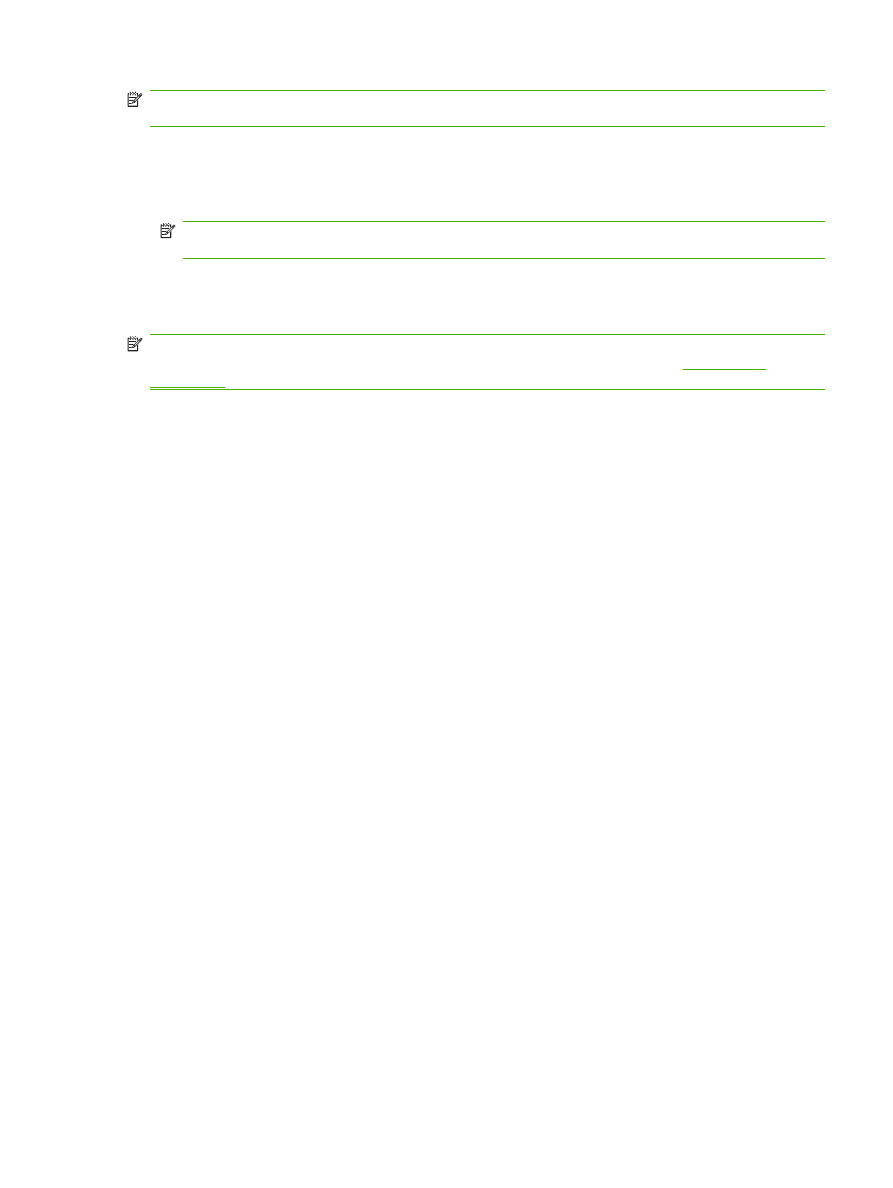
NOTE:
This process keeps the clock from drifting (losing or gaining time), but does not synchronize
the clock with the network time server clock.
1.
Select the Enable Clock Drift Correction check box.
2.
In the Network Time Server Address field, type the TCP/IP address of the clock which you want
to use for correction of the product clock drift.
NOTE:
Alternatively, you can click the Automatically Find Server button to find a time server
on your network and automatically fill in this field.
3.
In the Local Port to Receive Time from Server field, type the number of the appropriate port.
4.
Click OK.
NOTE:
Use this screen only to configure the time server for clock drift correction, not to set the clock.
To set the clock, use the main Date & Time screen. For further information, see
Date & Time
on page 47
.
ENWW
Date & Time
49