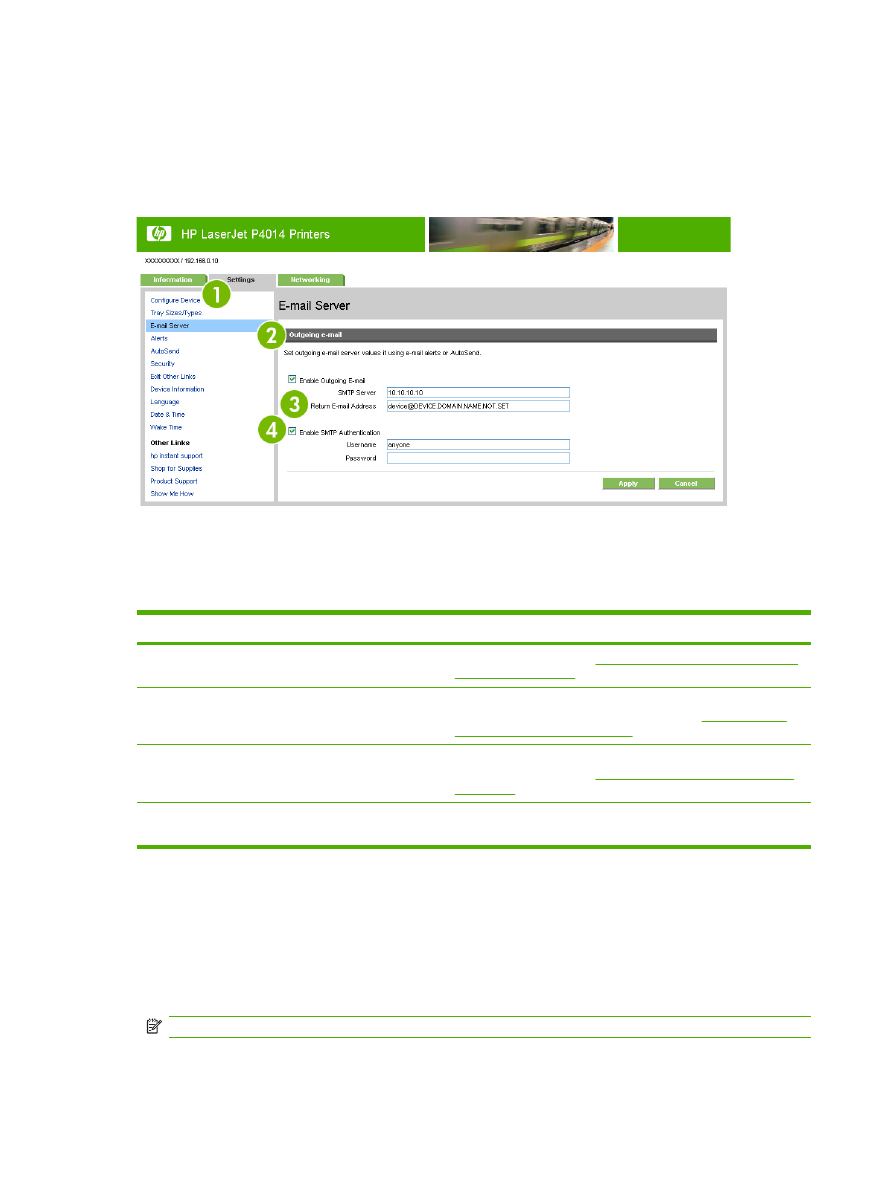
Configuring outgoing e-mail
You must configure outgoing e-mail if you intend to use the Alerts or AutoSend features.
1.
Find the TCP/IP address or fully-qualified domain name of the simple mail transfer protocol (SMTP)
mail server on your network. The EWS uses the SMTP server TCP/IP address to relay e-mail
messages to other computers.
NOTE:
Your organization's network or e-mail administrator typically provides this information
2.
Select the Enable Outgoing E-mail check box.
26
Chapter 3 Configuring the product from the Settings screens
ENWW
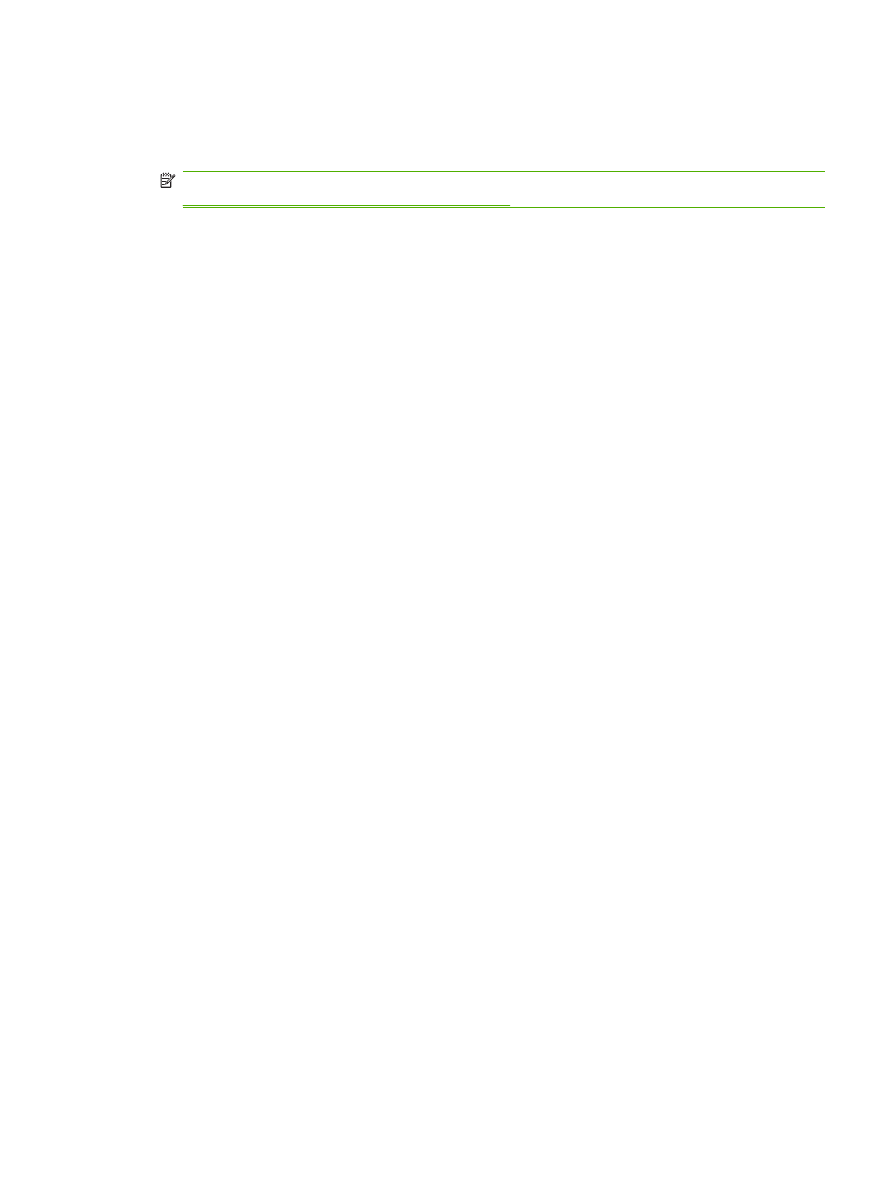
3.
Type the SMTP server TCP/IP address or the fully-qualified domain name found in step 1 in the
SMTP Server text box.
4.
Type the return e-mail address for the device (optional).
NOTE:
For information about configuring the return e-mail address for the device, see
Configuring the return e-mail address on page 27
.
5.
If the SMTP server requires authentication, select the Enable SMTP Authentication check box
and type the username and password (optional).
6.
Click Apply to save the changes.