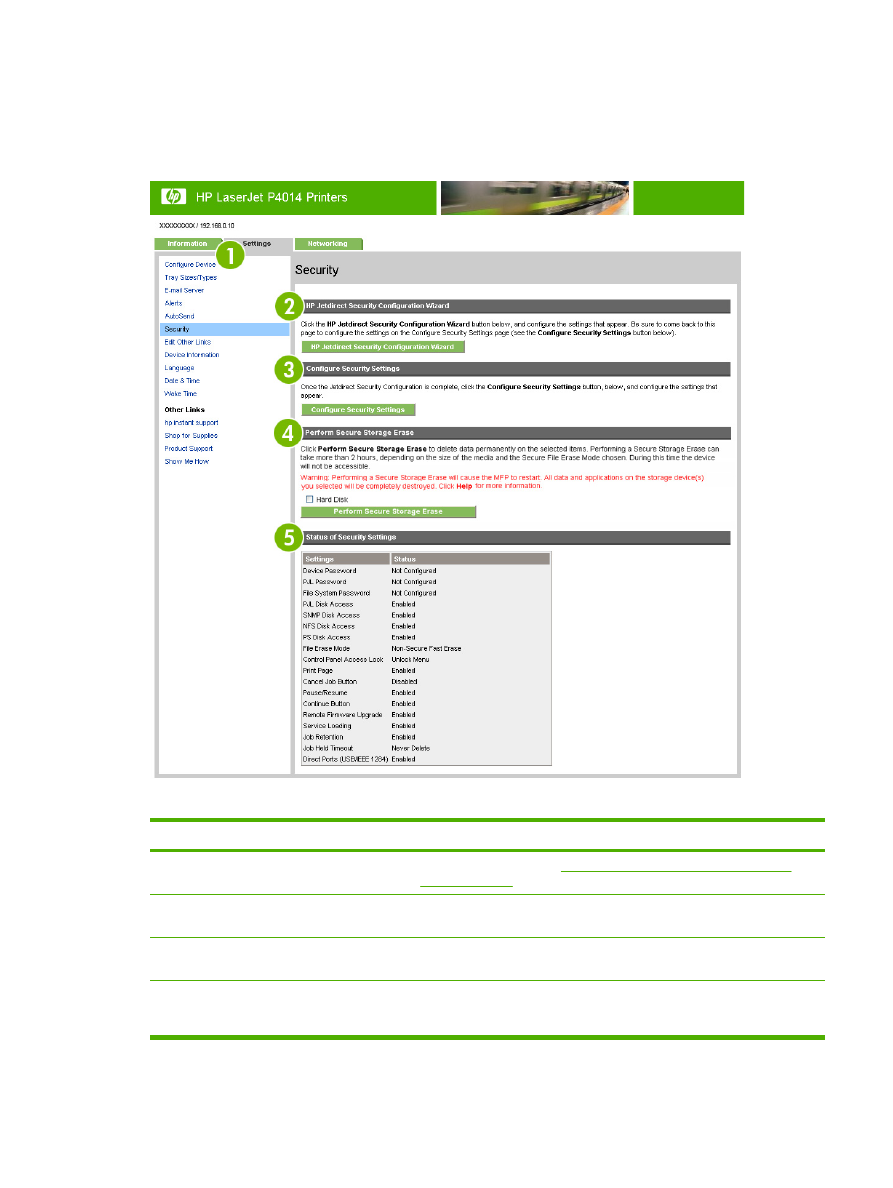
Security
The following illustration and table describe how to use the Security screen.
Figure 3-8
Security screen
Table 3-6
Security
Callout
Area on the screen
Information or capability that the area provides
1
HP EWS tabs and menus
For more information, see
Navigating through the HP Embedded Web
Server on page 6
.
2
HP Jetdirect Security
Configuration Wizard button
The HP Jetdirect Security Configuration Wizard button allows you to
configure security settings for the device's HP Jetdirect print server.
3
Configure Security Settings
button
The Configure Security Settings button allows you to configure security
settings for the device's management and printing systems.
4
Perform Secure Storage Erase
button
The Perform Secure Storage Erase button allows you to perform disk wipes
that will remove all data that has been stored on any mass storage unit
attached to the device.
ENWW
Security
35
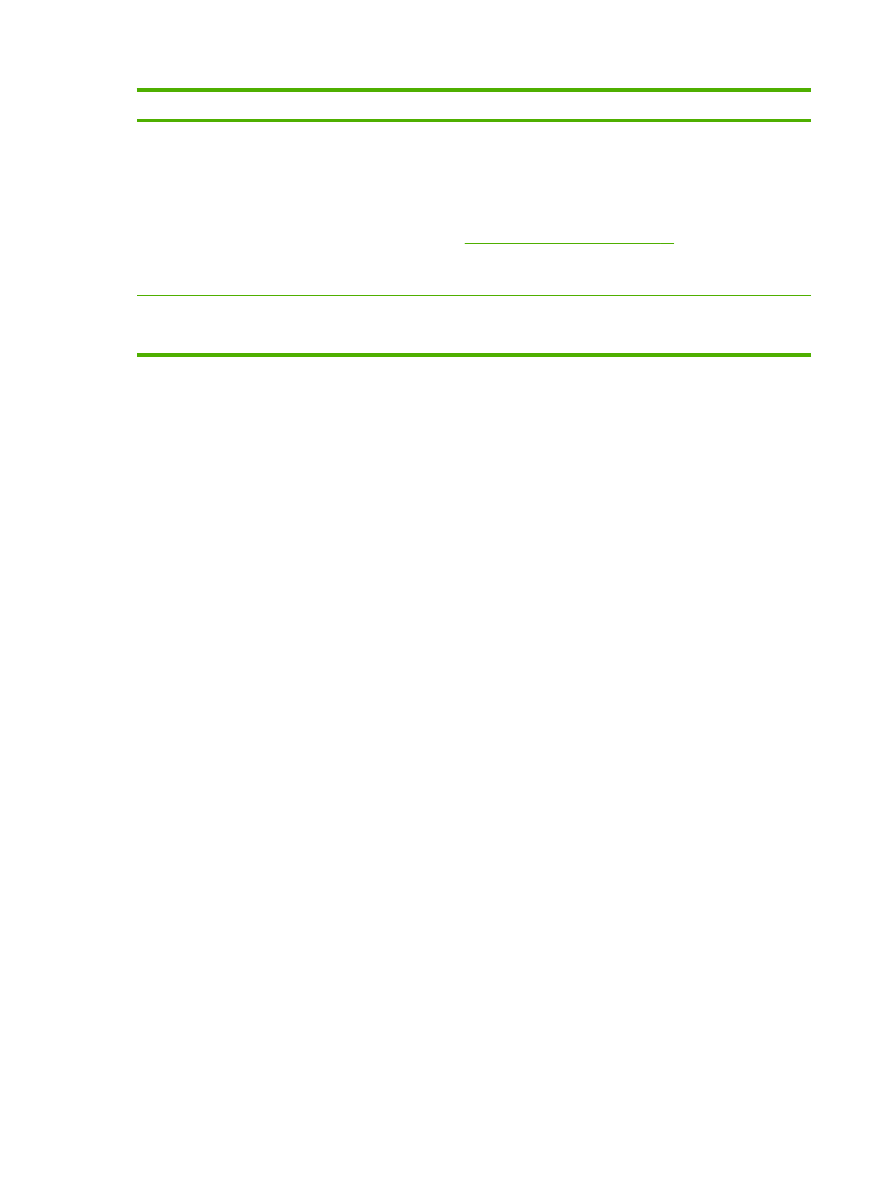
Callout
Area on the screen
Information or capability that the area provides
NOTE:
The settings for the type of Secure Storage Erase to be performed
can be configured in the File Erase Mode section of the device's security
settings page.
NOTE:
The device's file system password must be set before a Secure
Storage Erase operation can be performed. The file system password can
be set in the File System Password section of the device's security settings
page. See
Configure Security Settings on page 37
.
NOTE:
This button does not appear if the device does not have a mass
storage device installed.
5
Status of Security Settings
This section presents a summary of the current security settings on the
device. These settings can be modified by clicking on the Configure
Security Settings button.
Table 3-6
Security (continued)
36
Chapter 3 Configuring the product from the Settings screens
ENWW