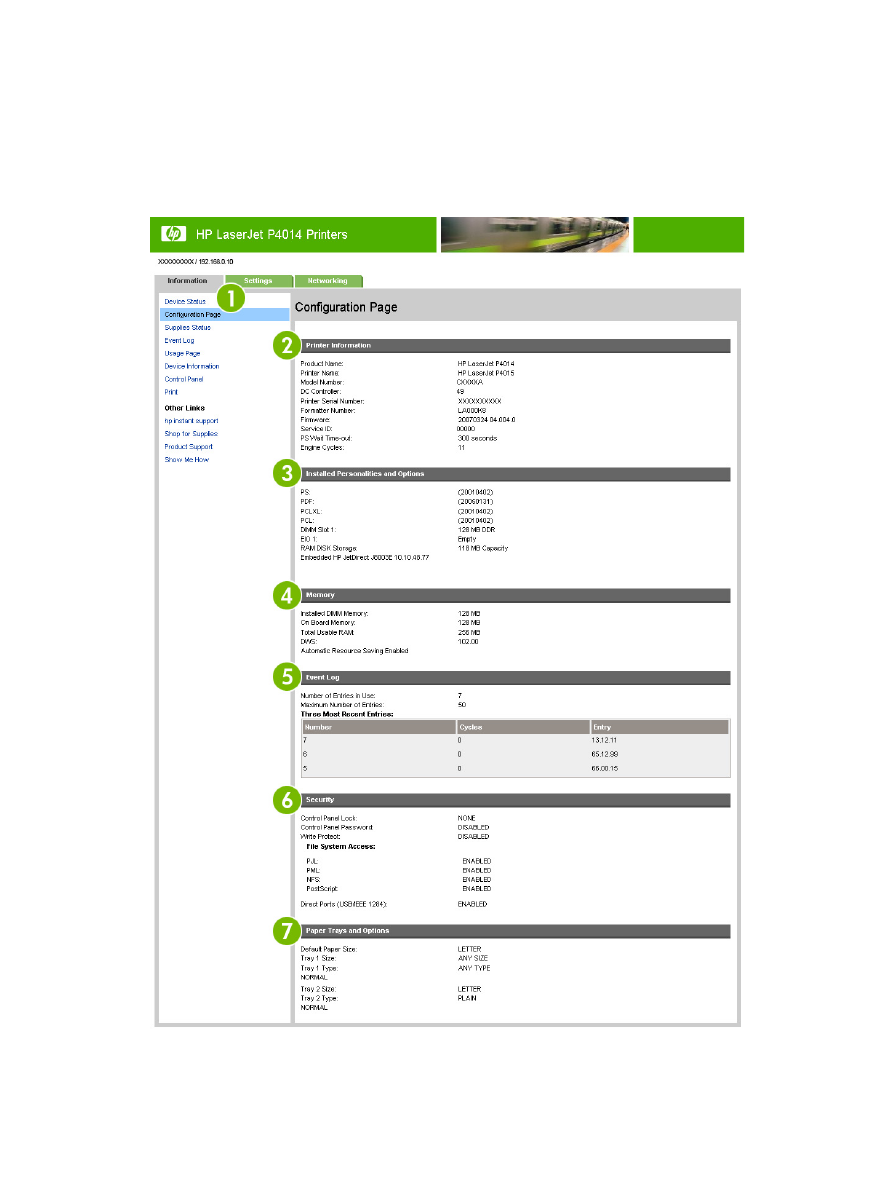
Configuration Page
Use the Configuration Page screen to view current product settings, help troubleshoot problems, and
verify the installation of optional accessories such as dual inline memory modules (DIMMs). The
following illustration and table describe how to use this screen.
Figure 2-2
Configuration Page screen
ENWW
Configuration Page
11
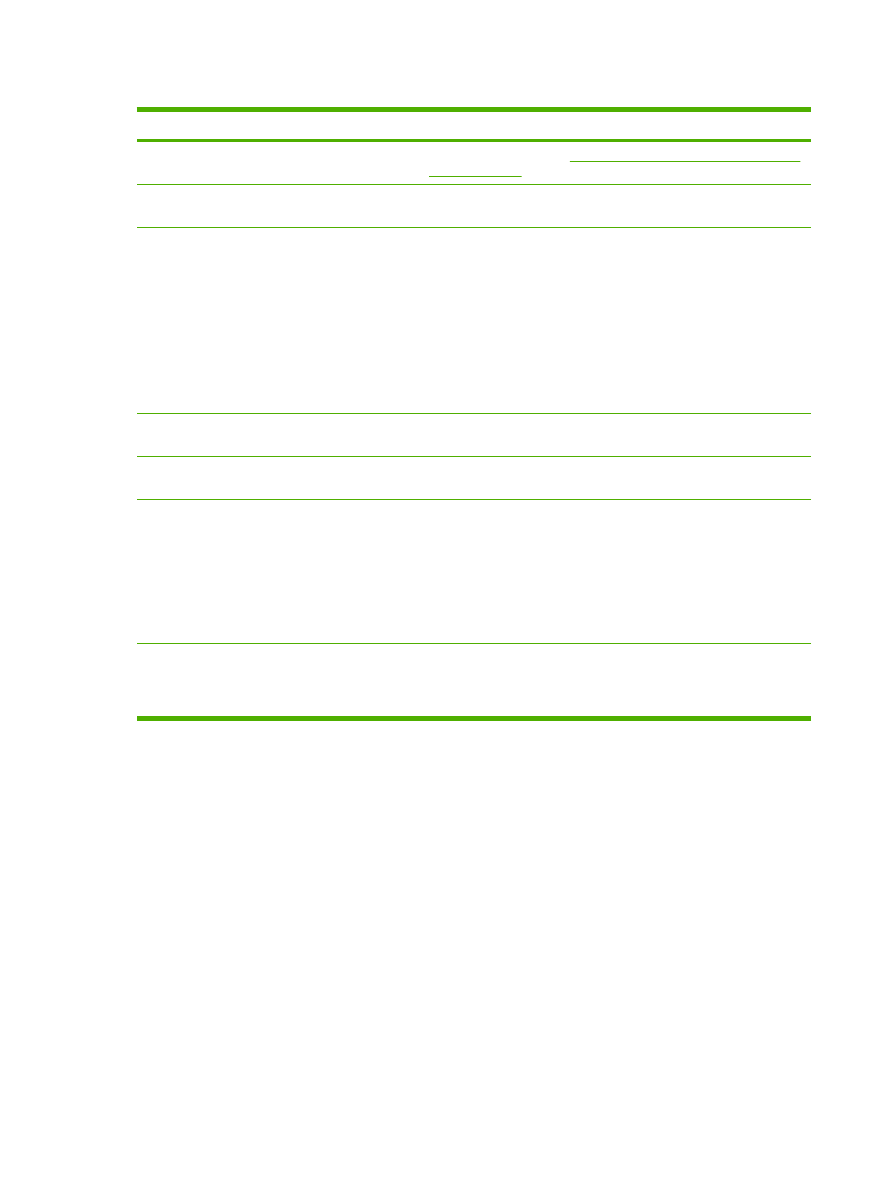
Table 2-2
Configuration Page
Callout
Area on the screen
Information or capability that the area provides
1
HP EWS tabs and menus
For more information, see
Navigating through the HP Embedded Web
Server on page 6
.
2
Printer Information
Lists the serial number, version numbers, and other information for the
device.
3
Installed Personalities and
Options
Lists:
●
Version and TCP/IP address for all network devices connected to
the product (Jetdirect or internal Jetdirect)
●
All of the printer languages that are installed (such as printer
command language [PCL] and PostScript® [PS])
●
Options that are installed in each DIMM slot and EIO slot
●
USB devices that can be connected to a printer used as a host USB
controller, such as mass storage devices, card swipes, or keypads
4
Memory
Lists the memory information, PCL Driver Work Space (DWS), and
resource saving information.
5
Event Log
Lists the number of active entries in the Event Log and the Event Log
total capacity.
6
Security
Lists the status of the control-panel lock, disk write-protect options, and
direct-connect (USB or parallel) ports.
You can change the status of the Direct Connect ports on the Security
screen under the Settings tab by selecting or clearing the Disable
Direct Ports check box.
To change security settings, go the Security screen under the
Settings tab and select Configure Security Settings.
7
Paper Trays and Options
Lists the size and type of media that is specified for each of the trays in
the product. If a duplexing unit or any paper-handling accessories are
installed on the product, information about those devices is also listed
here.
12
Chapter 2 Viewing product status from the HP EWS Information screens
ENWW