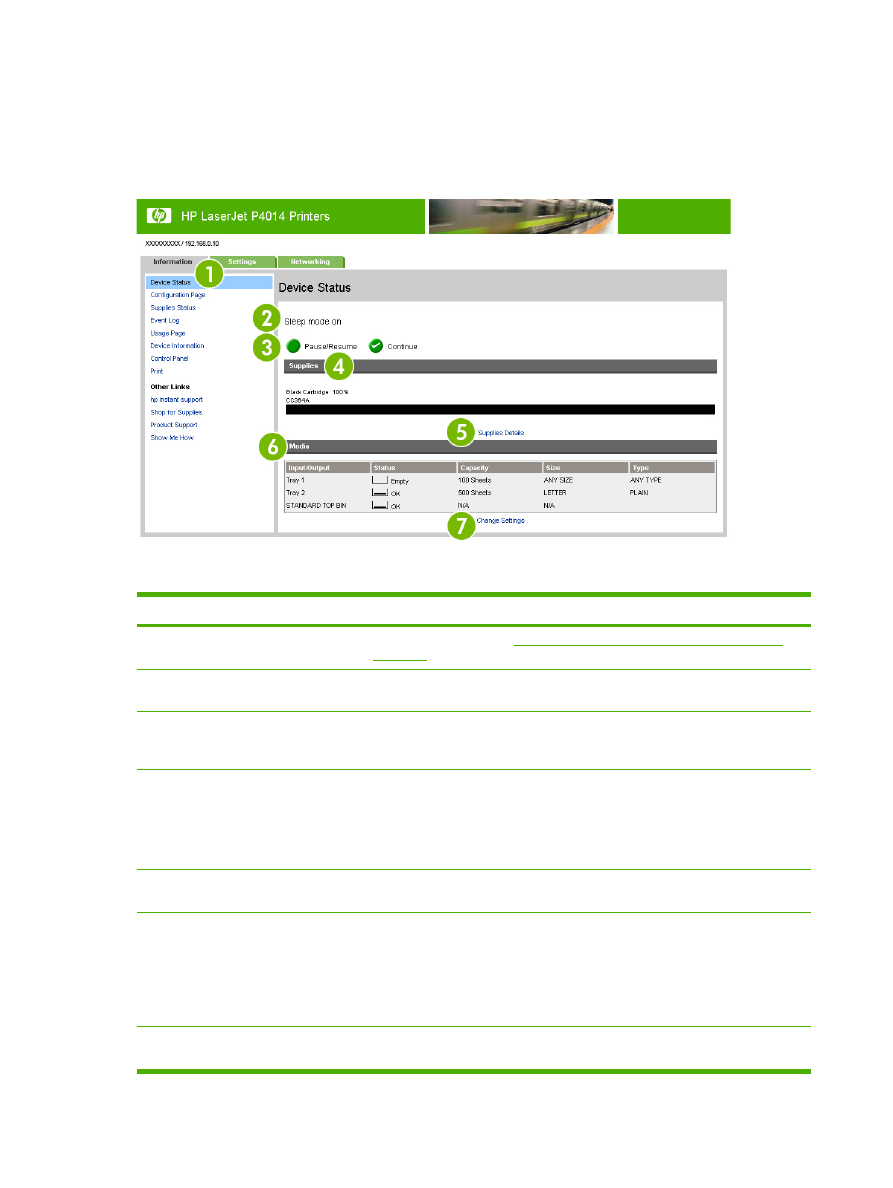
Device Status
Use the Device Status screen to view the current status of the product. The following illustration and
table describe how to use this screen.
Figure 2-1
Device Status screen
Table 2-1
Device Status
Callout
Area on the screen
Information or capability that the area provides
1
HP EWS tabs and
menus
For more information, see
Navigating through the HP Embedded Web Server
on page 6
.
2
Status
Shows the device status (the same information that appears on the control-panel
display).
3
Control-panel buttons
Use these control-panel buttons just as you would at the product. To select which
control-panel buttons appear on the Device Status screen, go to the Security
screen on the Settings tab and select Configure Security Settings.
4
Supplies
Shows the percentage of life remaining and reorder part number for each supply.
Additional information includes:
●
Unauthorized/non-HP cartridge is installed
●
Unsupported cartridge
5
Supplies Details
Opens the Supplies Status screen, where you can view information about product
supplies.
6
Media
Shows the status and configuration information for the input trays and output bins.
The media status is OK until the tray is completely empty. When the tray is empty,
the status is Empty.
When the tray is open, the status is Unknown when level information is not
available.
7
Change Settings
Opens the Configure Device screen, where you can change the paper-type
settings.
10
Chapter 2 Viewing product status from the HP EWS Information screens
ENWW